How to set and change the user PIN
Overview
This guide explains how to set up a user PIN for the first time and how to change it.
Setting up a user PIN is an essential part of Redtrust's security measures, offering an extra layer of protection by requiring a second form of verification in addition to the account login. This helps prevent unauthorized access. Users who want to use a certificate must verify their identity by providing a PIN, which belongs only to the user and should not be shared.
This how-to is useful to all users and administrators.
The macOS agent is not yet compatible with this new functionality.
Background
Administrators are able to configure the use of a user PIN via policy and or certificate. Users can set up their PIN using their Personal area. Users who don't have access to the Personal area can set up their user PIN through the Redtrust agent, as explained in this guide.
If you are an administrator and want to configure the user PIN, check the User PIN configuration page.
Before you start
To set up a user PIN you have to be a registered user.
Step 1: Create user PIN
- Admin console
- Agent
-
Click the user icon in the top-right corner of the navigation bar and select Edit account > User PIN > Create PIN.
-
Access your personal area with your credentials.
-
Create your PIN (between 4 and 8 characters) and click Continue. If everything went well, you should see a success notification.
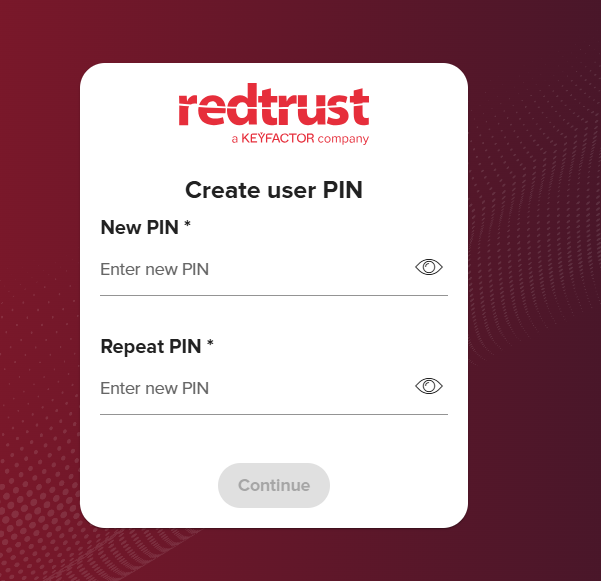
If you are using SAML, you need to receive a confirmation code via email and enter it in the PIN creation form.
-
Right-click the Redtrust icon in the taskbar and select Certificates.
-
If the certificate configuration requires a user PIN, a dialog box will appear. Click Create PIN.
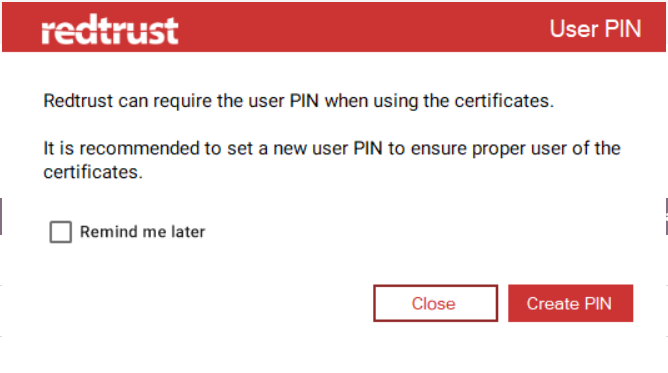
-
In the new browser window, create your new PIN (between 4 and 8 characters) and click Continue. If everything went well, you should see a success notification.
If you are using SAML, you need to receive a confirmation code via email and enter it in the PIN creation form.
Step 2a: Change user PIN
You can change the user PIN through the admin console. If you don`t remember you current PIN, go to step 2b.
- Click the user icon in the top-right corner of the navigation bar and select Edit account > User PIN.
- Fill out the form with your current and new PIN, then click Change.
If everything goes well, you should see a success notification.
Step 2b: Recover user PIN
You can recover the user PIN through the admin console. If you remember you current PIN, go to step 2a.
- Click the user icon in the top-right corner of the navigation bar and select Edit account > User PIN > Recover PIN. Continue with the authentication by clicking Confirm.
- Authenticate again with your credentials.
- In the PIN recovery dialog box, enter your new PIN and click Continue.
If everything went well, you should see a success notification.