Upgrade
Overview
This guide provides a summary of the Redtrust upgrade process, including the Redtrust agent and unit. This guide is aimed at administrators and anyone with upgrade or downgrade permissions.
By the end of this tutorial, you will successfully have upgraded your agent and unit.
Before you start
To upgrade Redtrust agent have the Microsoft Installer (MSI) packages ready and follow these steps.
To upgrade the Redtrust unit, it's recommended to backup the system. This can be useful if you need to downgrade later on.
If you have a system in high availability mode, you must deactivate it and proceed to update the two units separately. Once the update of both nodes is finished, you can restore high availability.
Agent upgrade
Step 1: Upload the MSI package
-
Access the admin console.
-
Go to System > Agents and click Upload.
-
In the dialog box, add the installation packages for 32 and 64 bit systems.
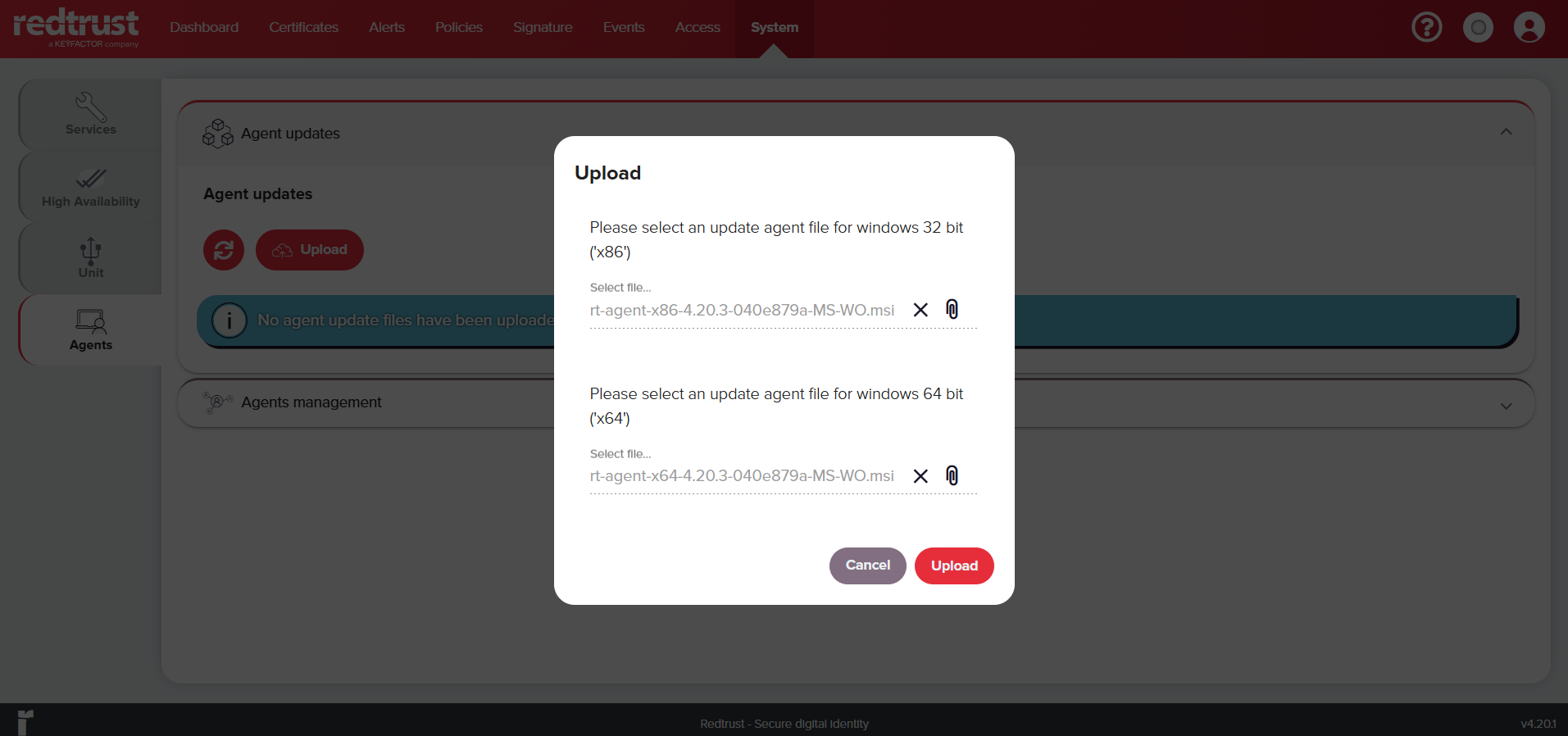
-
Click Upload.
infoBear in mind that it may take over a minute to upload the files.
-
If the upload has been successful, you will see a success notification and see the packages under the Agent updates section.
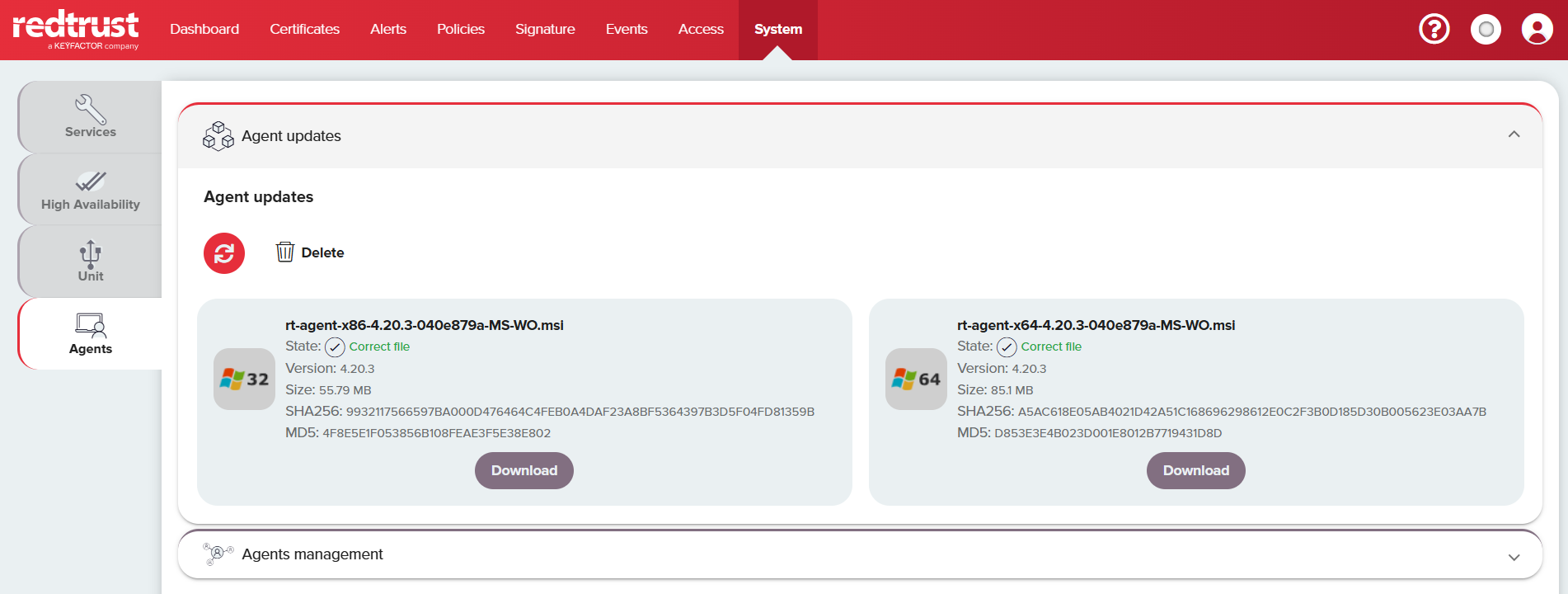
Step 2: Trigger the update
-
Go to the Agents management section to see all agents. Agents that can be upgraded have the status Upgradable.
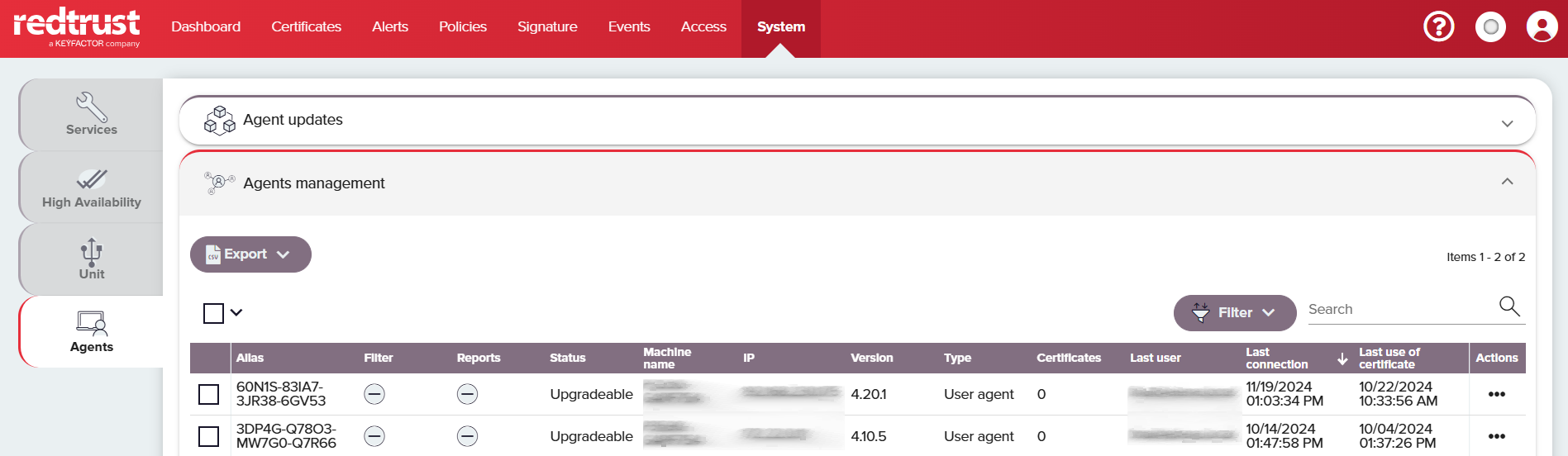 warning
warningThe status information doesn't automatically update after the upload. To see the current status, click another navigation menu element and then return to Access > Agent > Agents management.
infoFor more information on the status and other configuration options, check the System tab reference documentation.
-
Select the agent you want to upgrade using the checkbox and click on the cloud icon that appears next to it. Confirm by clicking Update in the dialog box.
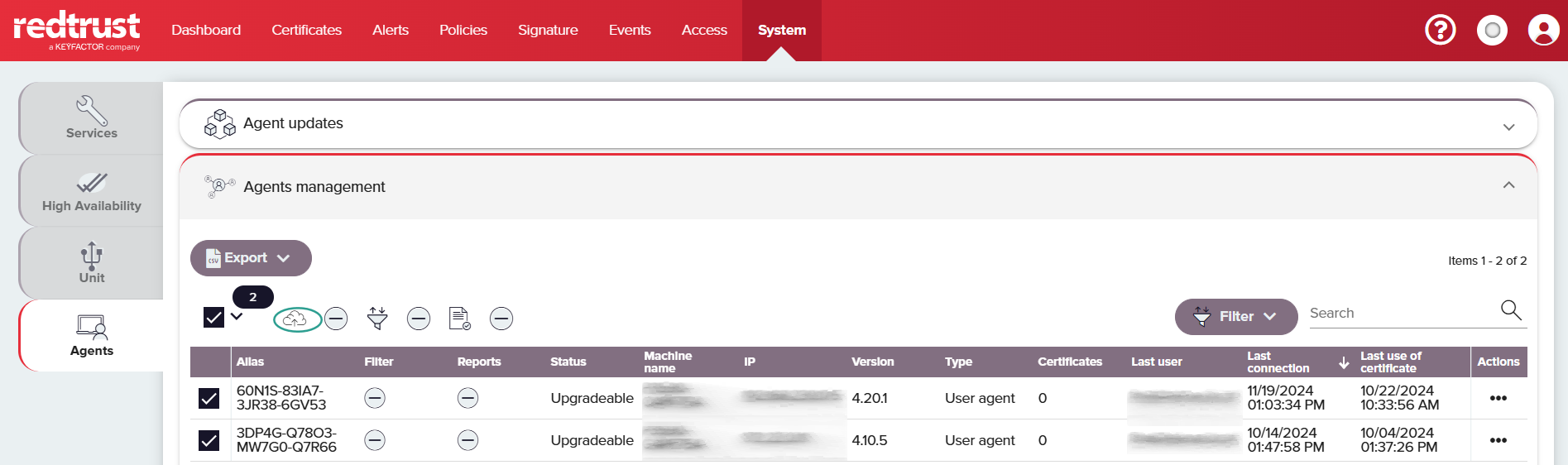
If the process has been successful, you will see a success notification. The status of the agent will show as Pending.
Step 3: Automatic update execution
The agent will be upgraded the next time the user restarts the Redtrust agent.
Once the agent has been updated, you can go to Agent > Agents management and check the Updated status and version number of the agent.
Unit upgrade
To upgrade your Redtrust instance, follow these steps.
Bear in mind that all services are interrupted during the update process.
-
Access the admin console with your credentials.
-
Go to System > Unit > Maintenance.
-
In the System update section, click the field and upload the upgrade file from your computer.
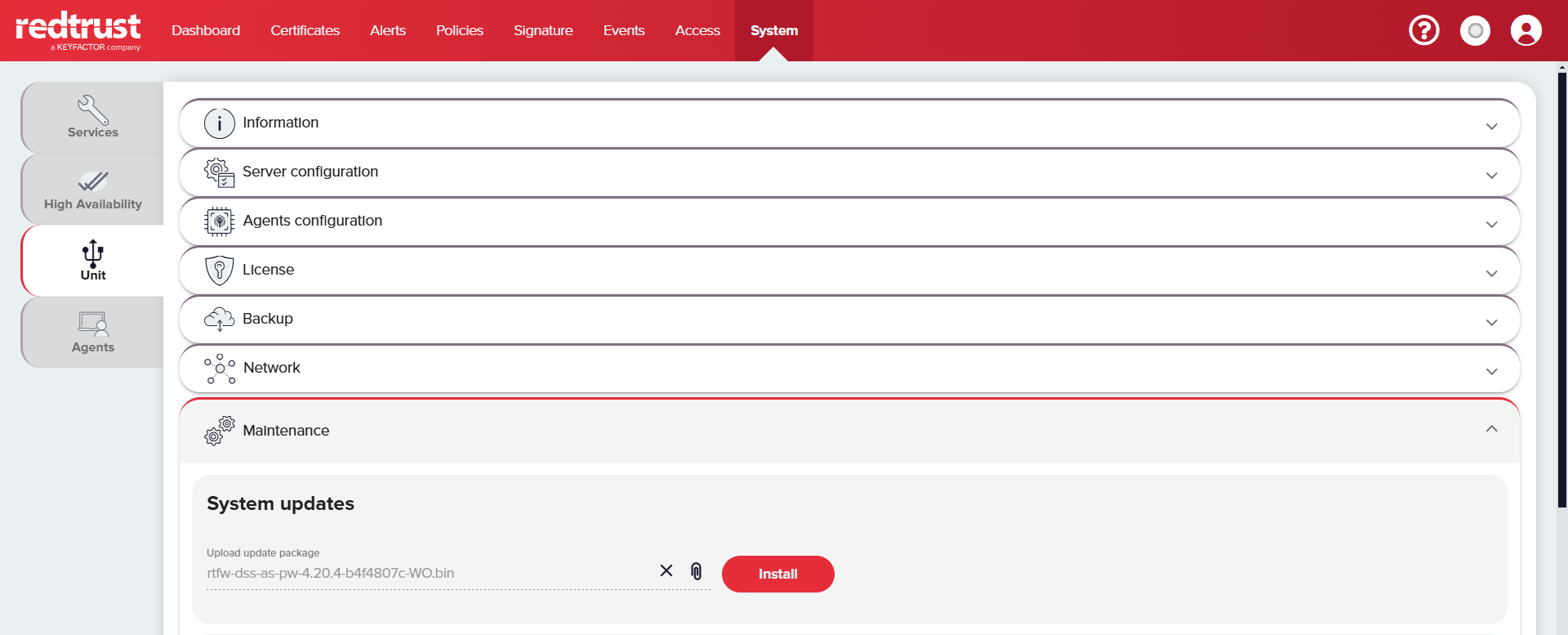
-
Click Install and then Continue.
-
Add your credentials when prompted.
Bear in mind that the upgrade process may take a couple of minutes.
Next steps
Now that you've upgraded the Redtrust server, you can:
- Integrate Redtrust with an Identity Provider.
- Learn more about certificates for your use case.